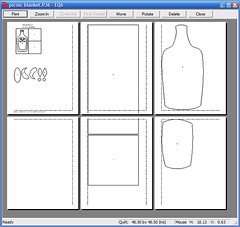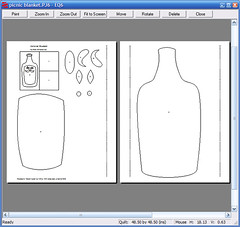Saturday, September 15, 2007
Happy birthday to the Mother!
The "sewing roll" pattern comes from here. I picked up the black-on-white fabric for the Mother in Berlin, and the pink and black fabrics came from the local quilt shop I've been delighted to find here in our crummy corner of California.
I just picked the colours 'cause I thought she'd think they were fun, but it turns out she's been working on some bigger bags in the same colours. The Father's always thought the Mother and I had a creepily direct link to each other's brains...
Happy birthday, The Mother! Lots of love from your Feed Dog.
Monday, September 10, 2007
If I weren't me, I'd be jealous of me
On a whim, the Other suggested we pop into a usually fruitless Goodwill yesterday. And look what we found! This saucy little coffee table is made of two pieces, joined with a peg, so that the lower surface can swing all the way around to make an L shape or a long table. Or it can be tucked underneath to save space and make a nice shelf for magazines and remote controls.
But that's not all! As we were rushing to get the table safely in our clutches, we spied one of the loveliest midcentury desks I've ever seen...
My apartment has always featured aqua and orange, so could it be more perfect? I'm criminally infatuated. The price tag left marks on the top, so I may need to refinish it, but the Other and I are already fighting over who gets to occupy the desk. Since I'm working from home now, it's obviously going to be me. (I shall have the most beautiful office/sewing room in all the land!) Felis Domesticus (that is, the Other's cat) has staked her own claim, basking on the desktop before the dust had even settled. She does know how to push my buttons—and she knows bloody well I can't spritz her with the water bottle if she's near delicate wood surfaces.
The cost for these two pieces? Less than $50 for the pair. (Plus taxi fare to haul the desk down the street—we looked ridiculous enough shuttling the table home on foot.) And both were pieces of furniture we kind of needed.
But that's still not all! The Other's had a set of dining chairs like this for a while:
Good, eh? I've always loved the pattern on the vinyl seats (click the photo for a closer look). Lo and behold, what did we find at an antique shop on Saturday?
Same pattern! Different colours, but given the Other's appreciation of flamingos and the like, the pink was perfect. There was a pair of the trays, so naturally we took them both home. Anybody know anything about the pattern's provenance?
We're probably moving apartments soon, so things aren't quite settled, but we're getting there. And I'm delighted to have a partner in crime to salivate over bargainous furniture with. (Watch for edits to the previous sentence
Thursday, September 06, 2007
EQ6 Workaround: Save Appliqué or Piecing Templates
The background for this block I designed for a picnic blanket is pieced; I can rotary cut the rectangles, so I don't need templates for them. I got rid of them and nudged the other pieces around until everything fit on two pages (EQ6 still showed a third blank page, but it doesn't print the blanks):
So far so good. But to print the templates again, I'd have to start with the original layout. EQ6 doesn't offer a way to save templates, but here's a workaround to do just that. As an added benefit, your templates will be universally accessible, even to people who don’t have EQ. Really, it's just printing a PDF.
-
Make sure your computer has a PDF printer driver installed. I use CutePDF. Macs usually let you save a PDF directly from the print dialogue, but if you had a Mac, you wouldn’t be using EQ6, would you? (That is, unless you were some kind of Parallels wizard.)
-
Tell EQ6 to print your templates (File | Print | Templates). Double check that the settings (line width, key block, etc.) are how you want them.
-
Click the Page Setup button, then click the Printer button. Choose the PDF printer.
-
Back on the Print Template screen, press the Preview button. Arrange your templates how you like, rotating, moving, and deleting patches as necessary (click the buttons along the top, then click the patch you want to change. For deleting, you’ll need to press the Delete key on the keyboard when the patch is highlighted). Make sure to leave an adequate margin around the edge of the page—the PDF might fit everything fine, but the printer it ultimately sends to may not.
-
Press Print. When the PDF driver prompts for a file name, choose a folder, name the file, and hit OK.
-
When you print templates from the PDF, make sure the pages print at 100%—that is, without any page scaling. Adobe Reader often defaults to scale everything down to the printer margins, but you don’t want that here. There’s a drop-down on the Print dialog box to set it right.
These templates are all set for e-mailing to a friend, taking to the copy shop, or whatever.
EQ6 does have some frustrations, but it certainly makes quilting easier. Give it a go...