The background for this block I designed for a picnic blanket is pieced; I can rotary cut the rectangles, so I don't need templates for them. I got rid of them and nudged the other pieces around until everything fit on two pages (EQ6 still showed a third blank page, but it doesn't print the blanks):
So far so good. But to print the templates again, I'd have to start with the original layout. EQ6 doesn't offer a way to save templates, but here's a workaround to do just that. As an added benefit, your templates will be universally accessible, even to people who don’t have EQ. Really, it's just printing a PDF.
-
Make sure your computer has a PDF printer driver installed. I use CutePDF. Macs usually let you save a PDF directly from the print dialogue, but if you had a Mac, you wouldn’t be using EQ6, would you? (That is, unless you were some kind of Parallels wizard.)
-
Tell EQ6 to print your templates (File | Print | Templates). Double check that the settings (line width, key block, etc.) are how you want them.
-
Click the Page Setup button, then click the Printer button. Choose the PDF printer.
-
Back on the Print Template screen, press the Preview button. Arrange your templates how you like, rotating, moving, and deleting patches as necessary (click the buttons along the top, then click the patch you want to change. For deleting, you’ll need to press the Delete key on the keyboard when the patch is highlighted). Make sure to leave an adequate margin around the edge of the page—the PDF might fit everything fine, but the printer it ultimately sends to may not.
-
Press Print. When the PDF driver prompts for a file name, choose a folder, name the file, and hit OK.
-
When you print templates from the PDF, make sure the pages print at 100%—that is, without any page scaling. Adobe Reader often defaults to scale everything down to the printer margins, but you don’t want that here. There’s a drop-down on the Print dialog box to set it right.
These templates are all set for e-mailing to a friend, taking to the copy shop, or whatever.
EQ6 does have some frustrations, but it certainly makes quilting easier. Give it a go...

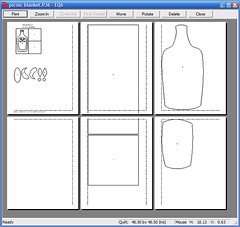
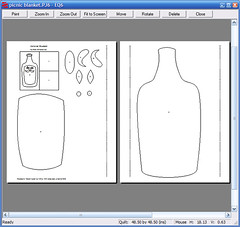
No comments:
Post a Comment